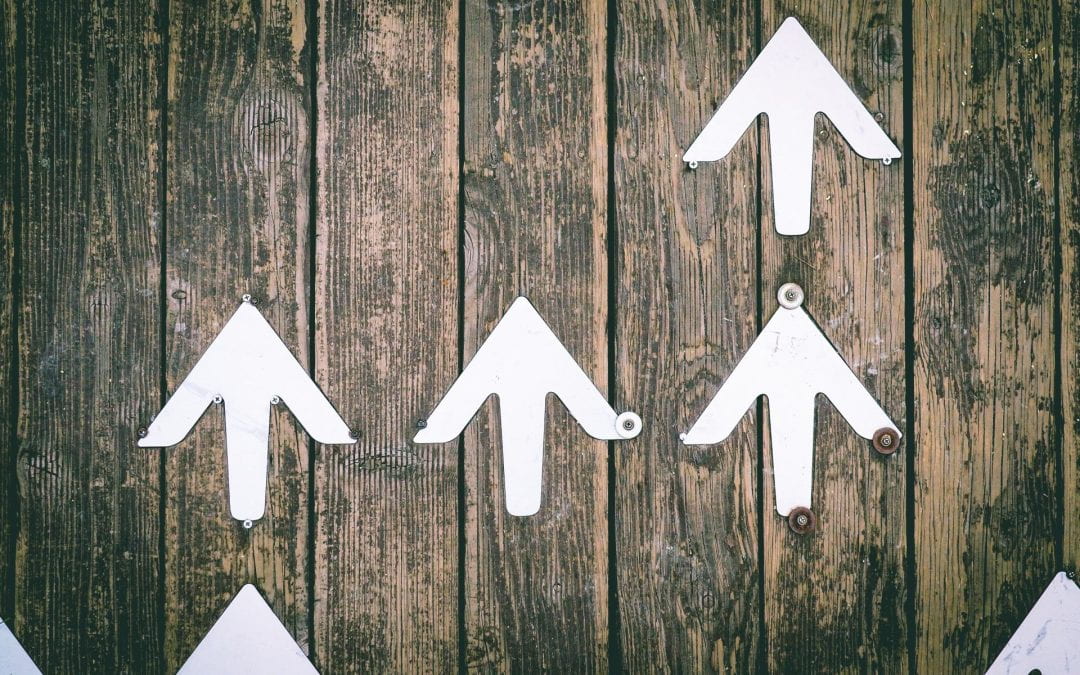This element focuses on ways that students can track their progress through a unit, with particular attention to easy visual formats. This element highlights the importance and opportunity for learners to be able to check their progress through a unit in ways other than assessment grades.
The aim of progress indicators is to enable students to track:
- How much of an overall unit or topic/module they have completed
- Monitor which specific tasks or activities they have completed/reviewed
- Know what tasks they are yet to be completed
Progress indicators are a design feature of your unit rather than a bonus extra. As an aspect of design, progress indicators need to be fit for purpose.
Not every task, activity or resource may require progress indicators to be available.
You may also want to consider whether progress indicators should be automatically triggered by student action or whether they are to be self-selected by the student as a form of self-monitoring. The choice of action will depend on the activity/resource in question as a generic setting may not be helpful to the student. As a feature of design, this is where you need to think carefully about what will be most beneficial for students.
For example, consider:
- Is this task/activity/resource essential for student learning and progression?
- Should a student be able to choose when they have completed this task /activity / resource?
- Is there a restriction in place that means that students cannot progress without completing this task/activity or viewing this resource?
- Does the task/activity/resource need to be completed by a set date and time? If so, how is this clearly communicated to the student?
Activity Completion Function
One of the ways you can help students track their progress through a unit is to use the LMS Activity Completion setting. You can find the Activity Completion function via the activity/ resource settings.
Activity Completion Settings
There are three activity completion settings that can be selected for any activity or resource. These are indicated in the image.

If you select the option for students to manually mark the activity/resource as complete, then an unticked box shows on the unit page next to the activity/resource for the student to manually change.

When manually checked as completed

If there are conditions to be met, then the selected tab drops down further to show the options available. Each activity/resource has specific options for the conditions that can be set up. The image shows the options available for Forums.

The student will only see the green tick in the box when the conditions have been met.
Default settings
When a unit is rolled over or first set up, each activity/resource will be attributed a default setting – these are not all the same.
You will need to ensure that the correct settings match what is best for your unit and the specific activity or resource in question.
You can change the defaults in the activity/resource settings.
Activity completion and analytics (Element 13)
Analytics can be collated via the LMS reporting system. The settings you choose will reflect what is shown in the data. For more information on this go to Teaching Online at UNE> Reports and Analytics> Moodle Reports.
Help and resources
For help reviewing and setting up your unit activity completion you can visit Teaching Online at UNE and also book a time with a Learning Designer or an Educational Support Officer: Learning Design/ Educational Support team
Image attribution: jungwoo-hong-cYUMaCqMYvI-unsplash