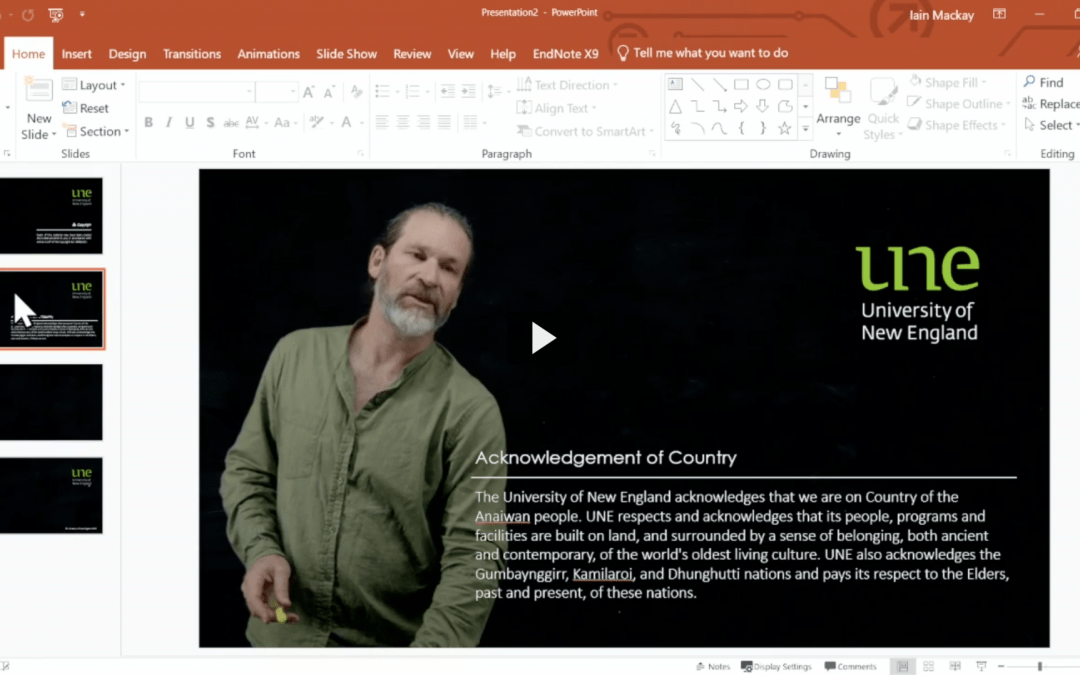While you may have seen the new Lightboard used for hand drawn presentations, there are new possibilities to explore by using application overlays such as Powerpoint to incorporate diagrams, text and other elements into your presentation. This post gives an overview of how to use overlays, with a Powerpoint template available to download. It also covers how to record your presentation to USB, as an alternative option to recording to the cloud.
Booking the Lightboard
To book the space simply go to Outlook or calendar of your choice accessing Exchange and in the location field start typing MEDIA STUDIO C, it will prefill as MEDIA STUDIO C – LIGHTBOARD. Add times that are between 10am to 4pm. Once the booking has been made you will receive confirmation. Please note: It is necessary at this time to have a media specialist available to make sure the space is switched on and camera focused before you begin.
Computer overlays
You can not only use the liquid chalk on glass, the lightboard studio also offers the affordances of any application that can run on a PC to appear transposed over the lightboard. These applications include Zoom and PowerPoint can appear dual screen, on the primary screen will have the usual “control room” views and you, and your presentation on the secondary monitor — combined!

An example is — in zoom your webcam becomes your presentation screen including both the lightboard and any computer overlays. You don’t need to Share Screen, your webcam is the screen!
Powerpoint template
Enter UNE Lightboard PowerPoint template V1. It is designed with solid black background and room for you to appear either on the left (right-handed people) or right (left-handed people). This is necessary because unlike the green-screen studio, you appear behind content, not in front.
DOWNLOAD UNE Lightboard PowerPoint TemplateVideo walkthrough
This video explains how to use the PowerPoint template and steps to recording to USB.
PLEASE NOTE: You can record to Zoom and Echo directly without a USB key
PLEASE PLEASE NOTE: Only smaller (try 4GB) USB keys work with this setup