There has been a phishing email reaching students. It purported to be from a fellow student/staff with a “message clipped” and encouraged them to click on a link to enter their UNE username and password.
Using this information, the scammers were able to take over the victim’s email account and continue sending spam.
One of the major symptoms of this is that it will look like you are no longer receiving emails as they are being directed to your “Deleted Items” folder.
IT Staff have already blocked the link, and are working through the approximately 60 victims of this scam so far.
If you believe that you have clicked on this link, please contact the UNE IT Servicedesk as soon as possible to change your password.
If you have any reason to believe that your UNE account has been compromised, please change your password immediately. If you use your UNE password to access other services (within or external to UNE) we recommend you change those passwords immediately and remember to always use unique passwords for every on-line account.
When contacted about an account needing to be “verified” (or any other topic used by phishers), it is a sensible precaution to contact the University IT Servicedesk to check that the email is legitimate. Alternatively, you can type the University’s genuine website address into the address bar of your browser, rather than trusting any links in the suspected phishing message.
General Advice about phishing emails:
What should you do if you think you’ve received a phishing email?
STOP and Think before you Act
X Don’t respond to the email
X Don’t click on any links in the email
X Don’t open any attachments
- Do delete the email.
If you’re not sure, contact the IT Service Desk for help via the portal at https://une.service-now.com/sp_it
What do you do if you do get caught?
- If you suspect you may have clicked on something you shouldn’t have
- Don’t panic!
- Don’t be embarrassed, these people are experts
- Contact the IT Service Desk for help
- If you know you’ve inadvertently clicked on something
- Disconnect your network cable (a blue or green cable connected to your desktop or laptop computer)
- Make sure wireless is turned off if you have a wireless device like a laptop.
From another computer or device, contact the IT Service Desk for help via the portal at https://une.service-now.com/sp_it
Source: IT Servicedesk
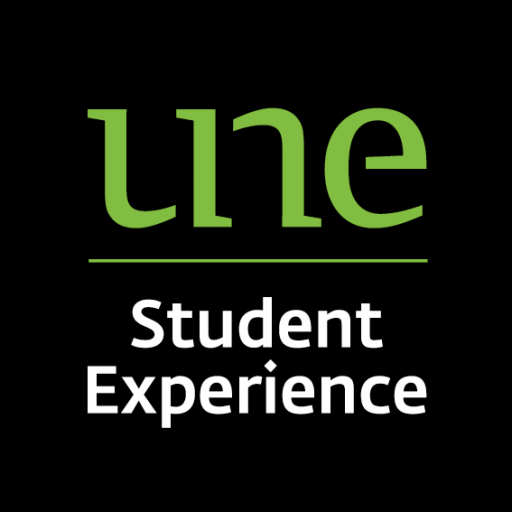
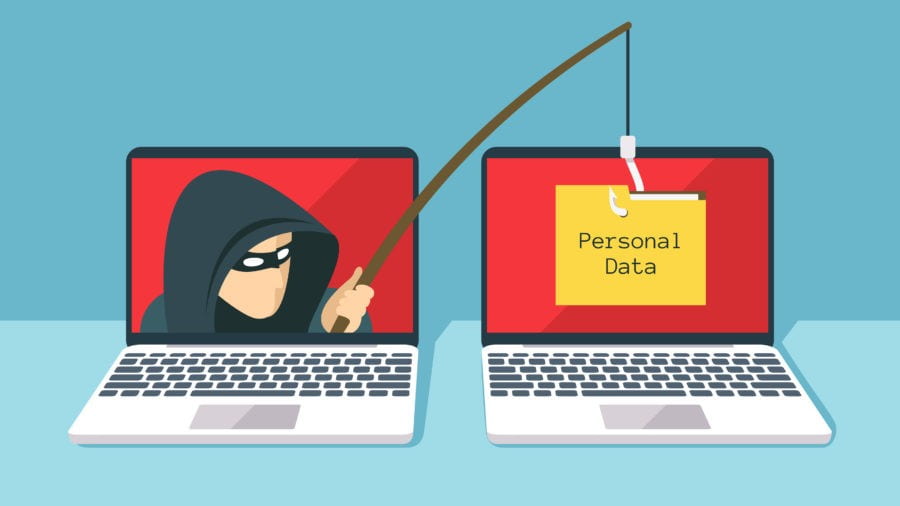
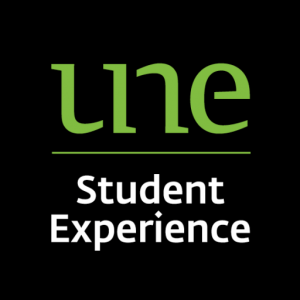


I received the email but didn’t click on the link. I thought it looked dodgy so I tried to forward it to UNE to report it, but it bounced back to me because UNE picked it up as spam.
If we get a suspicious email, what is the best way of notifying UNE without being blocked?
Hey Erin,
I’m so glad! If in doubt, it’s always a good idea to call and check.
To avoid a spam email bouncing, it might be better to try and take a screenshot of the email and send your own new email through to our IT servicedesk@une.edu.au or if you’re able, just to give the IT Support Team a call on (02) 6773 5000. They’re available between 8.30am-9pm weekdays and between 9am-5pm on weekends.
I hope this helps!
Amy 🙂
Thank you! : )
I got this email and clicked on the link. I have since changed my password. Is there anything else I need to do?
Hey Caroline,
It sounds like you’re all over it, but if you’re uncertain then it’s best to give the experts a call on 02 6773 5000 (IT Support Team)!
Thanks,
Amy