We’re happy to announce that the QuickSmart Basic Skills Assessor (QBSA) is now live and available to all schools with an active QS licence and is also available as a two-month trial to schools whose licence expired at the end of 2022.
The best way to familiarise yourself with the new application is to run through it with a fake learner account:
Step 1: Log in to the Portal, go to Class List on the left-hand side and click “Create Class” in the top right.
Step 2: In the Application name dropdown menu, select either Numeracy Program or Literacy Program. Then select 2023 for the year and name your class something like “QBSA Numeracy Class 2023”. Now click “Create”.
Step 3: Locate your new Class in the Class List and click on the “Manage Class Users” button on the far right.
Step 4: Click the “Add User” button and then “Add a new user”. Now complete and save the form with fake learner details, taking note of the username and password, as this will be used to log in to the Portal.
- Role: Learner
- Which assessment…: QBSA
Step 5: Students will access QBSA by logging in to the Portal themselves. If the instructor wishes to have their own Portal account open at the same time, they can do one of the following:
- In Google Chrome, click the three dots in the top right and open a new Incognito Window. This will allow you to create a temporary Chrome Session. Now go to https://qso.une.edu.au/; OR
- In Google Chrome, click on the round circle beside the three dots in the top right and, below “Other Profiles”, select +Add. This will allow you to create a new permanent Chrome Session for your students to use to log in to the Portal via https://qso.une.edu.au/ ; OR
- Log in to the Portal via Chrome on a different device.
Step 6: Log in to the Portal via https://qso.une.edu.au/ with the student Username and Password. Once logged in, click on Numeracy Program or Literacy Program on the left-hand side and then click on Start Lesson.
Step 7: You can now run through a QBSA lesson as a Learner to experience the layout of the new application.
For more information, please consult our QBSA User Guides:
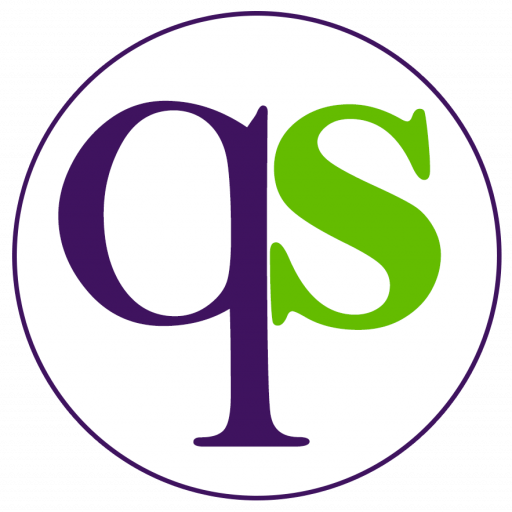
Recent Comments