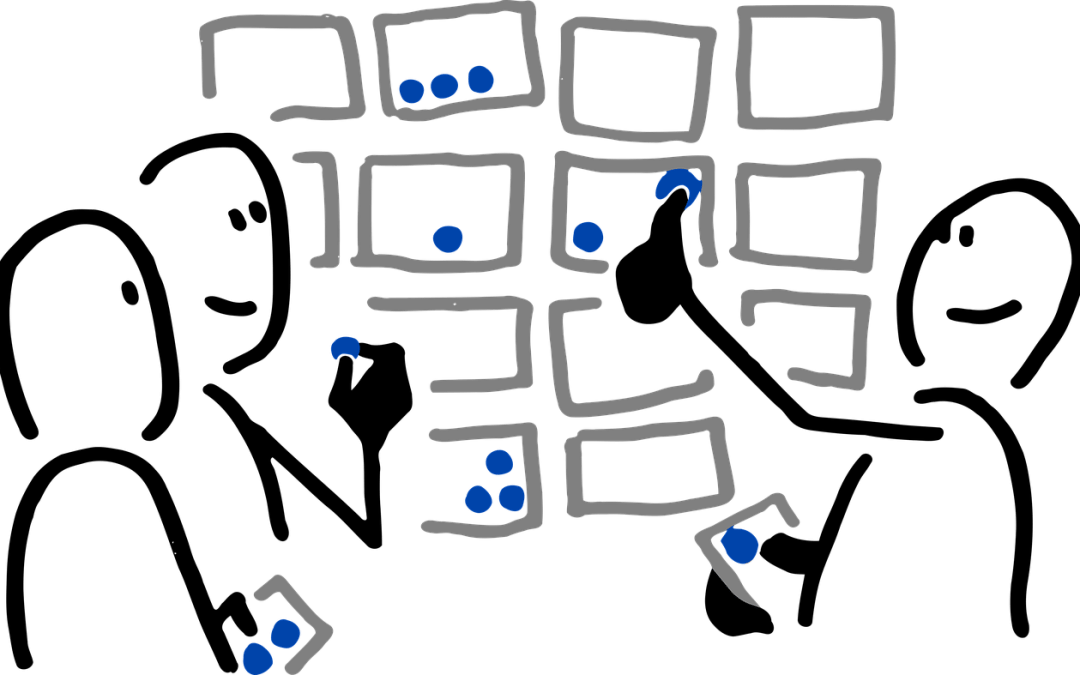If you are looking for a collaboration tool to use in meetings or with students, the Zoom Whiteboard is worth considering. While not as fully featured as products like MIRO or Mural, it shares some of their features, including preset templates. Whiteboards are standalone and persist (and can be shared) outside a meeting, but can also be shared in a meeting for all participants to work on simultaneously.
Here’s how you can create, access, and share your digital whiteboards:
- Sign into your Zoom account using the Zoom client on your device or web browser.
- Select the Whiteboards tab, and choose New Whiteboard to start a whiteboard.
- To view your whiteboards, select the ‘My Whiteboards’ tab. You can also select ‘Shared with Me’ to view whiteboards that have been shared with you.
- To share a digital whiteboard you’ve created, open the whiteboard you wish to share, select the Share button, and type the contact or email you wish to share the board with.
- To share a whiteboard in a meeting, use the Whiteboard option from the ribbon. You have the option to present the whiteboard (read-only for other participants) to collaborate.
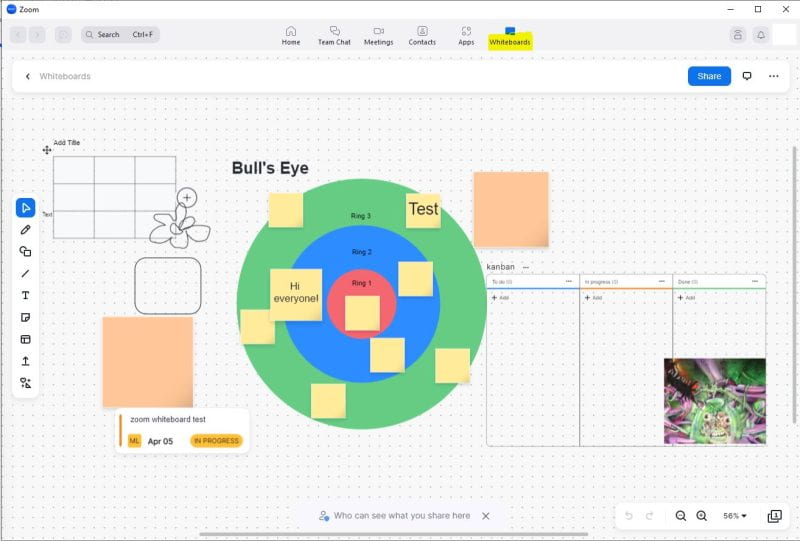
You can find more information on the Zoom Support pages.